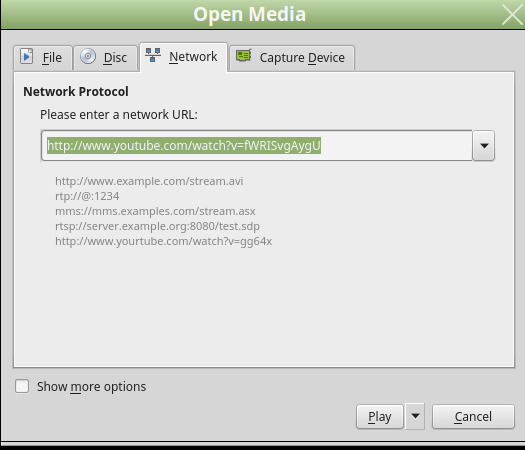VLC 3 on Linux Mint 18
TL;DR
If you want to listen to ad-free Chillstep with Linux Mint 18.3, you will need to install VLC 3, and here is how you can do that with a Snap:
|
|
The Rest of the Story
I’ll admit, not much of a first post, but I have to start somewhere.
Ok, so here’s the scoop; I have Linux Mint 18.3 installed, and I would like to listen to some Chillstep on YouTube while I’m working, but without the interruption of ads.
So, easy, just need to open up VLC, and then open a network stream:
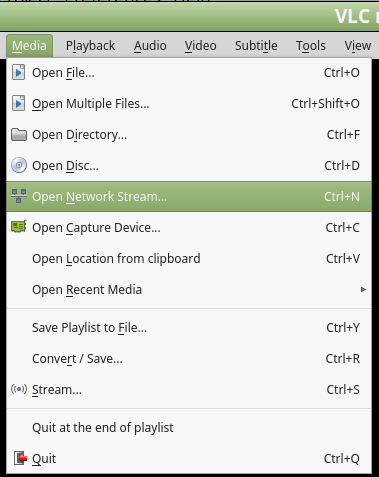
After that I can enjoy the music, right? Wrong.
Unfortunately with VLC 2.2.2, the default version install on Linux Mint 18.3, I get this error:
Your input can’t be opened:
VLC is unable to open the MRL ‘https://…
What this means is that YouTube is forcing https (good thing) on all of their connections. However, “Network Stream” option in VLC does not like that…until version 3.
Alright, now I just need to install VLC 3. Yet another unfortunate turn, as the Videolan team PPA does not provide VLC version 3.
The Solution
I am fairly new to Sanps, Flatpaks, AppImages, etc,. Regardless, I decided to give Snaps a shot, and here is how you install VLC 3 with a Snap on Linux Mint 18.3:
|
|
After that install completes, you will have the Snap with VLC 3 installed as well as the original VLC that came with Linux Mint 18.3 (2.2.2):
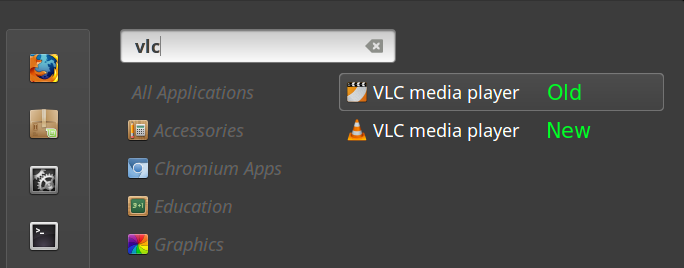
Now just repeat my steps above to “Open Network Stream…”, but this time with your newly installed VLC 3, and you’ll be listening to your ad-free chillstep in no time.
Hope you found this helpful, and if you have any questions, please comment below.
End of Line.