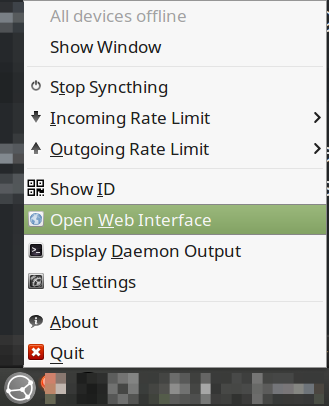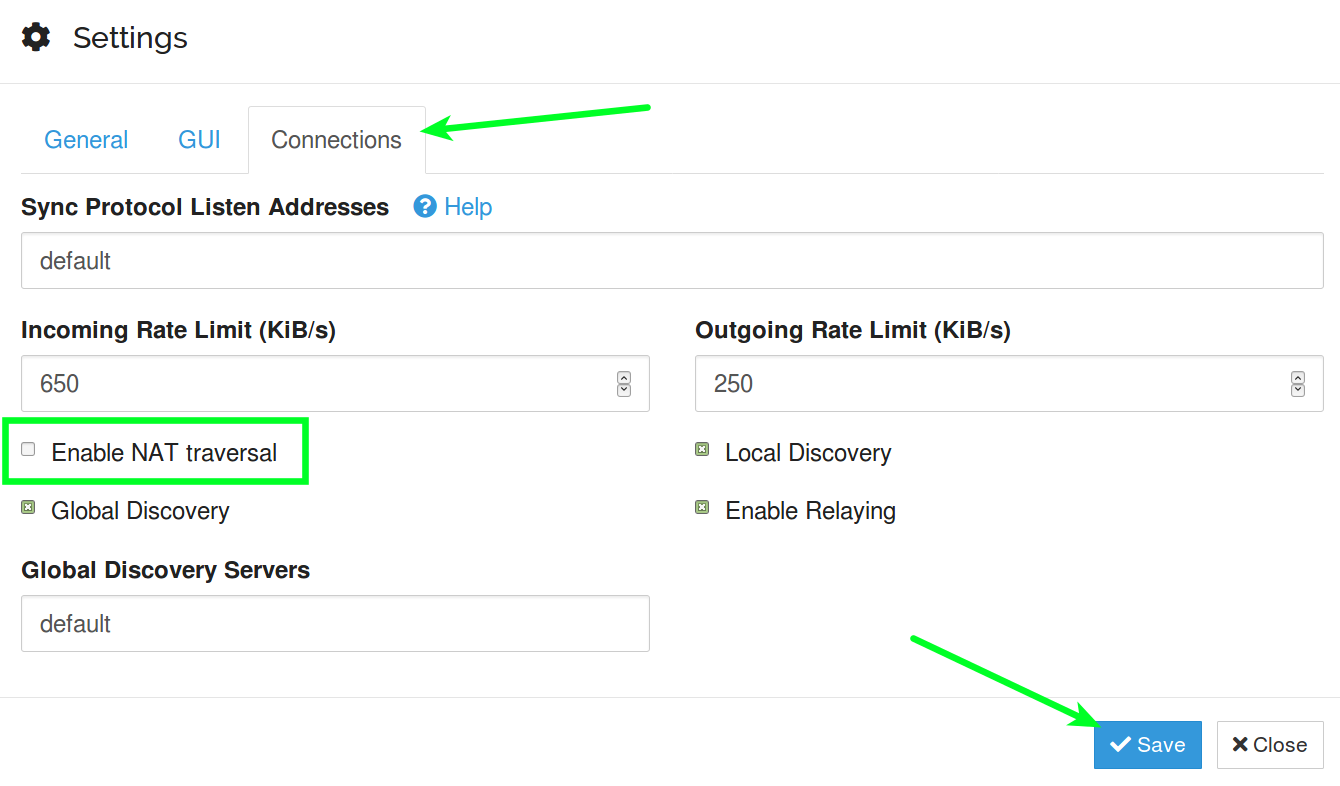From Dropbox to Syncthing
TL;DR
If you’re looking for a Dropbox replacement due to Dropbox nixing support for your file system. Consider giving Syncthing a shot.
- Click here for Syncthing installation instructions (or see my abbreviated instructions below).
- You could also check out this installation video
- Don’t forget to enable Syncthing on your firewall.
- For more information, check on the superb Syncthing documentation.
The Rest of the Story
I recently received this message after logging into my PC:

I didn’t really pay much attention to it, but it kept popping up, and I run two instances of Dropbox, so it kept popping up quite a bit.
Finally I decided to look into it, and I discovered this Dropbox forum post.
I run Linux Mint, so Ubuntu at the core, and I run with an encrypted home directory, so ecryptfs, which is what is prompting the message from Dropbox. Starting in November, Dropbox will only support the following file systems: NTFS for Windows, HFS+ or APFS for Mac, and Ext4 for Linux. To be fair, if you use Ext4 for Linux with full disk encryption, you would be fine. However, I still run an encrypted home folder even with full-disk encryption. Moreover, on something like my older laptop, I don’t really want the overhead of full-disk encryption; home folder encryption works extremely well.
So, I did a bit of searching online for some Dropbox alternatives, and ran across a tool called Syncthing. This cloud syncing tool doesn’t store any files on a central server, but instead connects your machines directly to one another, wherever they may be, with an encrypted connection. I had to read through the documentation to really get comfortable with the idea, but I’m there now.
The setup is quite straight forward, and there is even a GUI/notification app that will reside in your taskbar. For Linux it is Syncthing-GTK, and for Windows it is SyncTrayzor. There is also an Android app available on the Google Play Store, and in the F-Droid Repository, however I have not experimented with those enough to comment.
Here are the steps to get Syncthing set up for Linux Mint 18/19 (or Ubuntu):
- Install the Syncthing PPA
|
|
- Install the Syncthing-GTK
- Download the lastest DEB file, and double-click to install it.
- As of the time of this writing, this in the latest installer is: syncthing-gtk_0.9.4_amd64.deb
- If you use ufw (or gufw), you’ll need to allow Syncthing
|
|
And that’s all for the install. If you have any issues with my instructions, you can follow the instructions from the Syncthing website. Additionally, you can check out these installation instruction videos:
One final thing I do after installation; I turn off the option for “NAT traversal”. Here is how you go about turning that option off (after installing Syncthing-GTK):
-
Right-click on the taskbar icon, and select “Open Web Interface”

Open Web Interface from taskbar -
Click on “Actions” in the upper, right-hand corner. Then click on “Settings”

Open Settings -
Once the Settings dialog appears, click on the “Connections” tab, uncheck the “Enable NAT traversal” option, and click “Save”

Disable NAT traversal
I prefer that my applications NOT try to bypass my firewall. However, if I am understanding that incorrectly, please feel free to correct me in the comments below.
That’s it for this installment. If you are running into issues due to Dropbox nixing your file system support, consider Syncthing. If you would like more detail, you can refer to their detailed documentation.
End of Line.