Troubleshooting in Linux
TL;DR
Here are some terminal commands, and utilities that can be used for viewing logs in order to troubleshoot your Linux system.
|
|
|
|
|
|
|
|
|
|
In Linux Mint, there is a handy app called Logs. You can find that by clicking on the Linux Mint menu icon, or pressing the Super Key, and then typing “logs”.
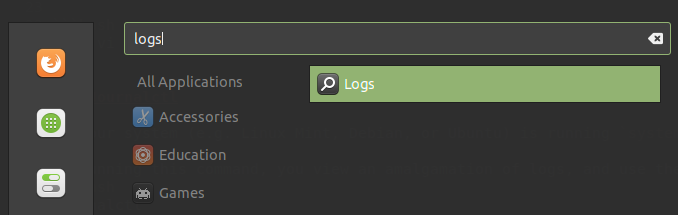
Click on the Logs App to open it.
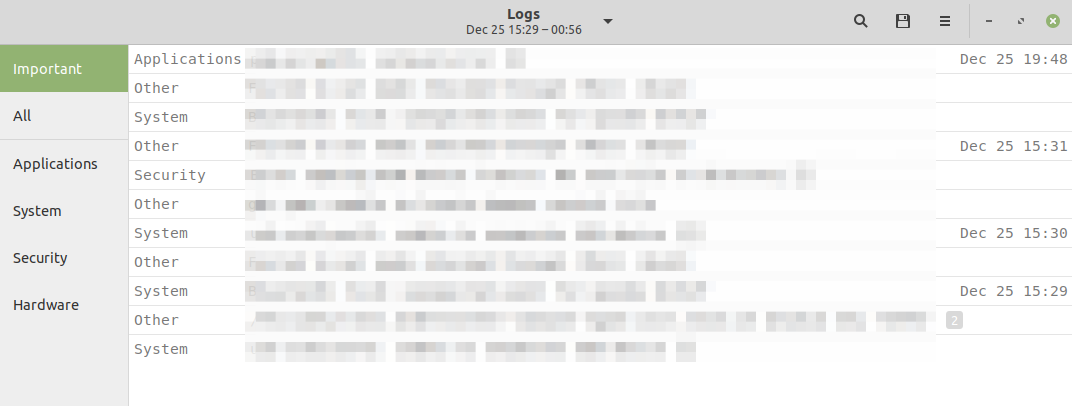
You can then click on the categories of logs on the left to view the given logs (Important, All, Applications, System, Security, Hardware).
The Rest of the Story
For whatever reason, I keep forgetting the locations to look at, and commands to use, in order to troubleshoot issues on a Linux system. So this post is for me, so I can reference these all in one place 😇️
And as I learn of more ways to do this, I’ll keep adding to the list.
I’ll start with the way to do this in the terminal, and then at the end I’ll show the Linux Mint graphical user interface (GUI) tool that can be used.
Log Files
First off, this seems to be the “go-to” log file to start with, and you can view it with this command:
|
|
If you don’t want to worry about accidentally changing the file (not sure changing a log file will hurt anything) you can run:
|
|
If you suspect some type of kernel panic, you can check this log:
|
|
And if you want to check authorizations/logins, you can examine this log:
|
|
Journalctl
If your system (e.g. Linux Mint, Debian, or Ubuntu) is running systemd, you can also use this handy tool called journalctl.
By running this command, you view an amalgamation of logs, and use the arrow keys to navigate the output:
|
|
You can also use journalctl to examine the logs of a particular systemd Unit:
|
|
Note: You may not get all the logs without elevated permissions. That’s why you see sudo in the command above.
A very helpful video that provides an overview of journalctl can be found here.
Log GUI
In Linux Mint, there is a handy app called Logs. You can find that by clicking on the Linux Mint menu icon, or pressing the Super Key, and then typing “logs”.
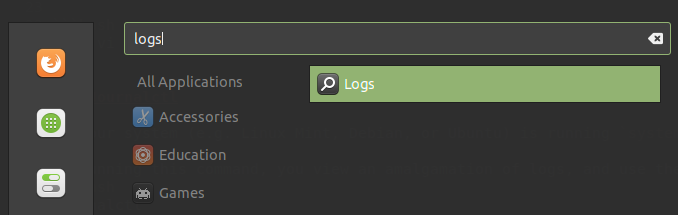
Click on the Logs App to open it.
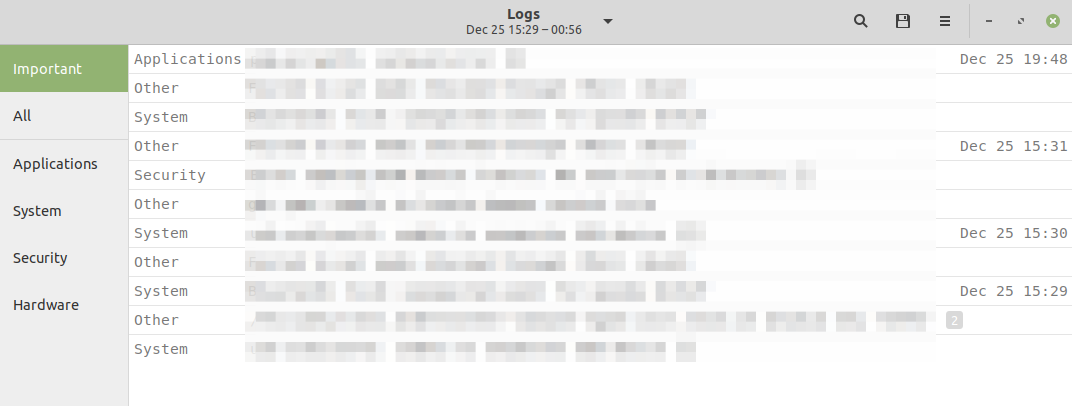
You can then click on the categories of logs on the left to view the given logs (Important, All, Applications, System, Security, Hardware).
Conclusion
So there is a short list of starter commands and utilities you can use to troubleshoot your Linux system.
End of Line.